Communication Log - Web App
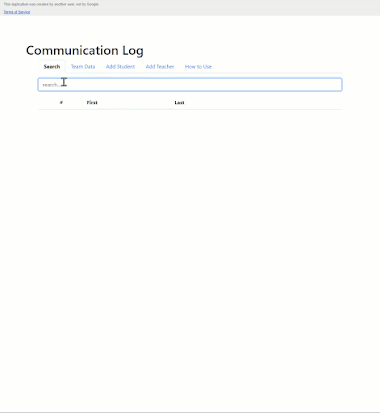
Positive communication, with students or their parents, can greatly impact the "experience" of a class, a teacher, or even school. Many schools have communication goals, and as a part of those goals, teachers are the expected first voice heard by parents. Unfortunately, even while teachers make their phone calls, send their post cards, and digitally show the might of student learning, group cooperation, and efforts of social wellbeing through email and the web, school boards are drilled by parents who claim they are unaware of the happenings within the walls of their community schools. Likewise, administrators, when dealing with academic or behavioral concerns turn to teachers for a "record" of communication. Paper logs lead to confidentially concerns, especially when one is teaching from a cart, wheeling around the school like a nomad. Most electronic logs are either docs that are endlessly long, slow to log, or time consuming to copy and paste content. So...



